The Lith Print Effect is based on a technique used prior to the advent of digital photography in which a print is overexposed and then developed in a special device called a lith developer. The original method was difficult to master and required a lot of practice, but fortunately with the advent of Photoshop this is no longer necessary. With a few simple steps, you can transform your photograph with an artistic and memorable style.
The most important part to remember about this technique is to place emphasis on the contrast of the highlights and shadows, which helps define this style. In the end, your photograph will accommodate a rich texture, warm tones as well as glowing highlights next to dark shadows.
Step 1: Duplicate your image's layer and click on: Image>Adjustments>Hue/Saturation. Before making any changes, click the Colorize box. Set the Hue slider to 40 and Saturation to 30. Click OK to apply the changes.
Step 2: Duplicate the top layer and go to Filter>Noise>Add Noise. Select the uniform box, click Monochromatic and set the Amount slider to 30%. Click OK, then reduce this layer's Opacity to 30% to soften the texture. Apply the Gaussian Blur Filter, Radius 1.5 to soften further.
Step 3: Create a new layer. Go to Edit>Fill; set to black. Now, with the Elliptical Marquee, draw an oval selection over the image. Hold Shift+Ctrl/Cmd+I to invert. Apply a layer mask, and set the layer blending to Soft Light. With a black soft brush, remove the inner edge to create a vignette.

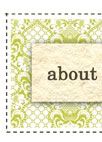
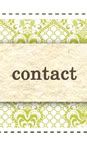
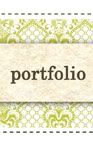

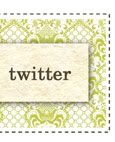




No comments:
Post a Comment