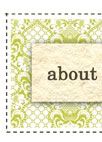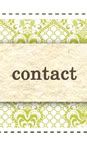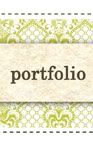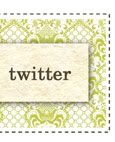Ever since we got back from England a couple of years ago, we have been infatuated with the whole “Keep Calm & Carry on” trend. It wasn’t until recently that we discovered the whole story behind the slogan. If you’re interested in learning the story as well, take a look at this video from the home of the original Keep Calm & Carry On Poster, Barter Books in the U.K.
After learning about the history, we wanted to create a poster that embodied one of our favorite things, Virginia Tech Football! Our school mascot is the Hokie, which is a whole other story, but for this post, is basically an awesome turkey :) Check it out!
We had so much fun making it, we decided to create some printables for the other college football teams in our ACC (Atlantic Coastal Conference) Division. Feel free to download your team’s “Keep Calm” print! They make great gifts & fun tailgate accessories! Don’t see your team? Let us know & we’ll be glad to customize one for you!
*Files are for personal, non-commercial use only
****UPDATE 1/16/13 : The free usage period has expired, but these are now available in our Etsy store!
As you have probably seen, “Keep calm & carry on” can be seen everywhere & we love that!! Here are some fun finds!
As you have probably seen, “Keep calm & carry on” can be seen everywhere & we love that!! Here are some fun finds!
1. Hunger Games T-Shirt 2. Survival Kit 3. Pug Print 4. Luggage Tags